With APIPA, DHCP clients can automatically self-configure an IP address and subnet mask when a DHCP server isn’t available. When a DHCP clients boots up, it first looks for a DHCP server in order to obtain an IP address and subnet mask.
If the client is unable to find the information, it uses a APIPA to automatically configure itself with an IP address from a range that has been reserved especially for Microsoft. The IP address range is 169.254.0.1 through 169.254.255.254. The client also configures itself with a default class B subnet mask of 255.255.0.0. A client uses the self-configured IP address until a DHCP server becomes available.
The APIPA service also checks regularly for the presence of a DHCP server (every five mins, according to Microsoft). If it detects a DHCP Sever on the network, APIPA stops, and the DHCP server replace the APIPA networking addreses with dynamically assigned addresses.

This is by the this link : http://www.webopedia.com/TERM/A/APIPA.html


 구성을 할 수 있습니다.
구성을 할 수 있습니다.
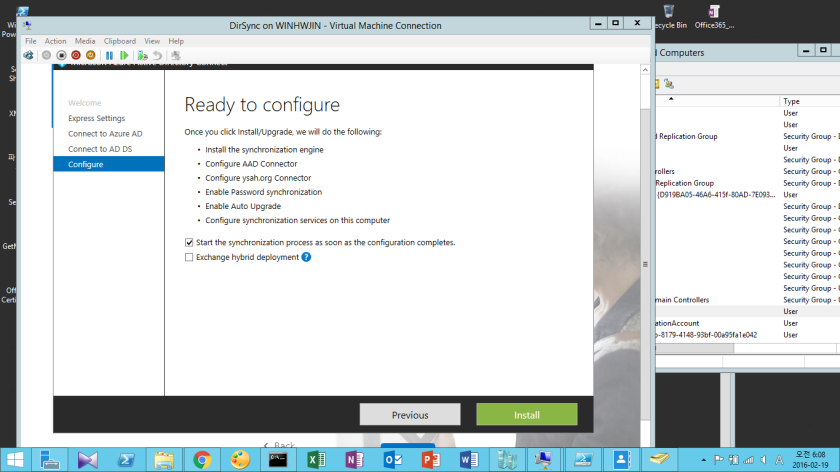


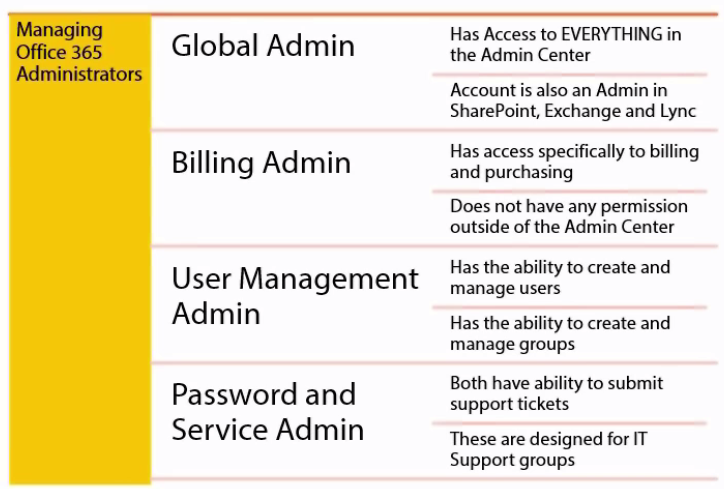


 Delete를 한 이후에 , PowerShell에서 Remove-MsolDomain -DomainName ysah.org -Verbose 를 한 이후에, Custom Domain 이 정상적으로 제거가 되었다.
Delete를 한 이후에 , PowerShell에서 Remove-MsolDomain -DomainName ysah.org -Verbose 를 한 이후에, Custom Domain 이 정상적으로 제거가 되었다.