If we create my own tenant on office 365, it creates domain tenantName.onmicrosoft.com. but this domain looks difficult to memorize it, so if you have your own domain , you can change domain easy to memorize it.
Adding a New Domain
Adding a new domain in Windows Azure Active Directory , there are three steps
- Add and validate the actual domain;
- Configure and validate DNS records (domain purpose);
- Configure or add users
Add and validate the actual domain
To add a new domain we can use the New-MsolDomain cmdlet with -Name option, I did only use -Name option , but needs to -Authentication options is used to pass the type of domain, which is either Managed or Federated. if we are using ADFS with DirSync as Azure Directory Service, we are using Federated, [I will configure ‘Federated’ domain after a few days during installation of ADFS] but in this example use Managed.
New-MsolDomain -Authentication Managed -Name YSAH.ORG When the domain is entered into Office 365 , it needs to be validated with the Get-MsolDomainVerificationDns cmdlet. If you use Get-Help Get-MsolDomainVerification -Full, it describes “Retrieves a list of records to configure a domain“, if we are configure on the office 365 admin portal dns page, we must set txt record or mx record to verify a new domain is mine or not. Also if you want to use Skype , Online SharePoint, etc.. it needs to set srv records to azure active directory. I prefer to use a TXT record (DnsTxtRecord) than MX record (DnsMxRecord) to verify domain. Get-MsolDomainVerificationDns -DomainName YSAH.ORG -Mode DnsTxtRecord , it returns txt record.
When the domain is entered into Office 365 , it needs to be validated with the Get-MsolDomainVerificationDns cmdlet. If you use Get-Help Get-MsolDomainVerification -Full, it describes “Retrieves a list of records to configure a domain“, if we are configure on the office 365 admin portal dns page, we must set txt record or mx record to verify a new domain is mine or not. Also if you want to use Skype , Online SharePoint, etc.. it needs to set srv records to azure active directory. I prefer to use a TXT record (DnsTxtRecord) than MX record (DnsMxRecord) to verify domain. Get-MsolDomainVerificationDns -DomainName YSAH.ORG -Mode DnsTxtRecord , it returns txt record. After adding this record to public DNS which I bought that domain, must be verified using the Confirm-MsolDomain cmdlet. Confirm-MsolDomain -DomainName YSAH.ORG , it returns AvailabilityDetails
After adding this record to public DNS which I bought that domain, must be verified using the Confirm-MsolDomain cmdlet. Confirm-MsolDomain -DomainName YSAH.ORG , it returns AvailabilityDetails
 The domain is now added to Office 365 with my test tenant ,
The domain is now added to Office 365 with my test tenant ,
Configure and validate DNS records (domain purpose)
The next step in the Mircrosoft Online Portal is to configure uses and the domain purposes. i.e. used with Exchange Online and Skype Online. Based on your selections the DNS records are shows which you have to configure. If I check the status is Setup in progress (domain verified) is shown .  Unfortunately it is not possible using Powershell to configure the domain purpsose, so you have to use the Microsoft Online Portal or leave it this way.
Unfortunately it is not possible using Powershell to configure the domain purpsose, so you have to use the Microsoft Online Portal or leave it this way.
Formally you don’t have a finalized domain setup and as such you most likely will be in an unsupported configuration. The domain purpose is configured on the domain, when you use the command Get-MsolDomain | select Name, capabilities in Powershell on the domain purpose is actually shown when the domain is configured in the Microsoft Online Portal.  The differences are clearly visible. The ysah.org domain is created using PowerShell, On the other hand , when you leave it this way the entire configure will work as expected, as long as you configure your public DNS with the correct entries. Frankly this configure and validate DNS record items looks difficult, so as to use Exchange Online , Skype Online , it needs to set record to public DNS entries. but I don’t know what is public DNS entries, my domain ,
The differences are clearly visible. The ysah.org domain is created using PowerShell, On the other hand , when you leave it this way the entire configure will work as expected, as long as you configure your public DNS with the correct entries. Frankly this configure and validate DNS record items looks difficult, so as to use Exchange Online , Skype Online , it needs to set record to public DNS entries. but I don’t know what is public DNS entries, my domain ,
New domains in Exchange Online
When you’ve added a new domain in Azure Active Directory , it is automatically added to Exchange Online as an ‘authoritative domain’.
Summary
You can use PowerShell without configuring Office 365 Admin Portal Page. Creating new domain and setting values are easy than we expected. But domain purpose is not configurable via PowerShell, I’ll check more and more “domain purpose”
 If I added that part then , it made interanl server error, as if this web part or WebPartPages:XsltListViewPart doesn’t work well in this app.
If I added that part then , it made interanl server error, as if this web part or WebPartPages:XsltListViewPart doesn’t work well in this app.
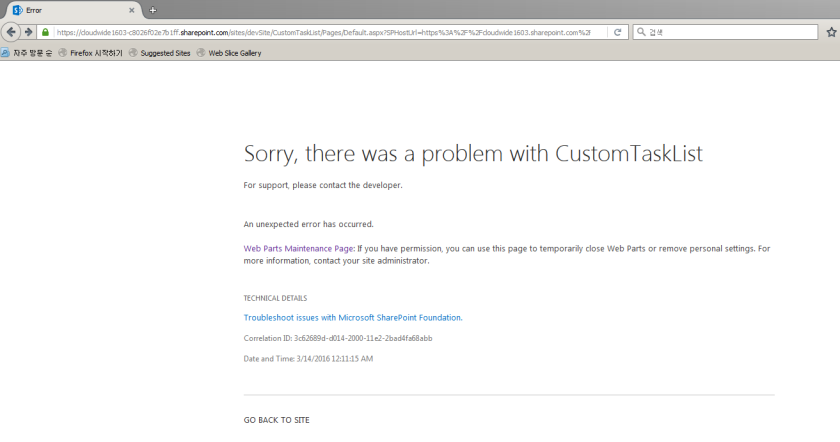
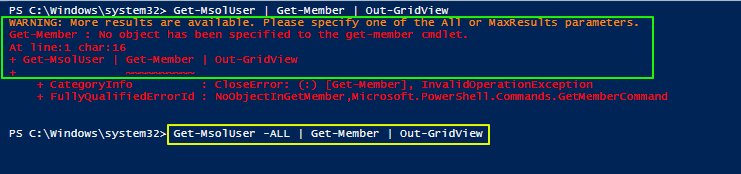 This case to get “Get-MsolUser” properties, I must use -all parameter, it shows below, Today I’ll use “
This case to get “Get-MsolUser” properties, I must use -all parameter, it shows below, Today I’ll use “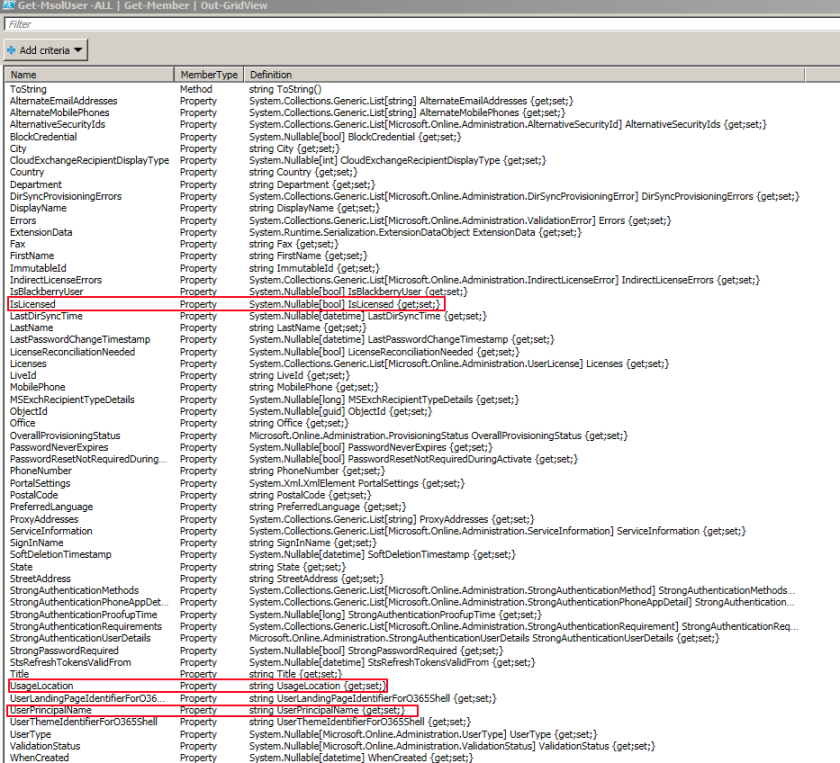
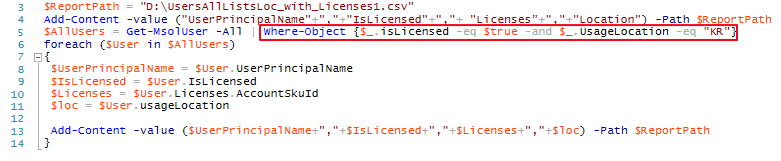 I just added
I just added 
 , but as you know that , it’s hard to make script using only this. It needs to install so as to use it, but it needs to call module.. so I will introduce how to authenticate , connect online sharepoint in my environment.
, but as you know that , it’s hard to make script using only this. It needs to install so as to use it, but it needs to call module.. so I will introduce how to authenticate , connect online sharepoint in my environment. then it can show site collection which I created using powershell.
then it can show site collection which I created using powershell. When the domain is entered into Office 365 , it needs to be validated with the
When the domain is entered into Office 365 , it needs to be validated with the  After adding this record to public DNS which I bought that domain, must be verified using the
After adding this record to public DNS which I bought that domain, must be verified using the  The domain is now added to Office 365 with my test tenant ,
The domain is now added to Office 365 with my test tenant , Unfortunately it is not possible using Powershell to configure the domain purpsose, so you have to use the Microsoft Online Portal or leave it this way.
Unfortunately it is not possible using Powershell to configure the domain purpsose, so you have to use the Microsoft Online Portal or leave it this way. The differences are clearly visible. The ysah.org domain is created using PowerShell, On the other hand , when you leave it this way the entire configure will work as expected, as long as you configure your public DNS with the correct entries.
The differences are clearly visible. The ysah.org domain is created using PowerShell, On the other hand , when you leave it this way the entire configure will work as expected, as long as you configure your public DNS with the correct entries.  This is ysah.org domain set as Default, but if we execute it as Set-MsolDomain -name cloudwide1602.onmicrosoft.com -IsDefault , the logout then re login, default domain changes to cloduwide1602.onmicrosoft.com
This is ysah.org domain set as Default, but if we execute it as Set-MsolDomain -name cloudwide1602.onmicrosoft.com -IsDefault , the logout then re login, default domain changes to cloduwide1602.onmicrosoft.com
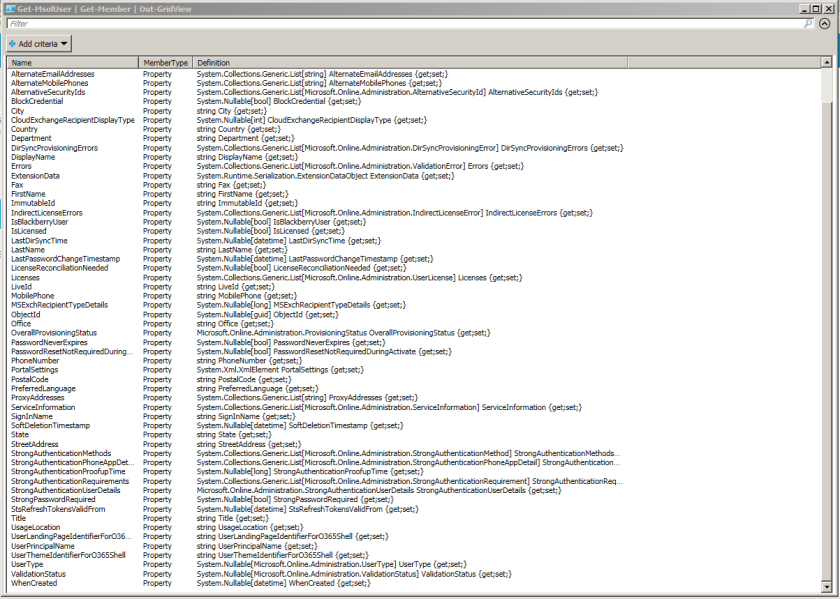 So as to get all license user, we can use
So as to get all license user, we can use